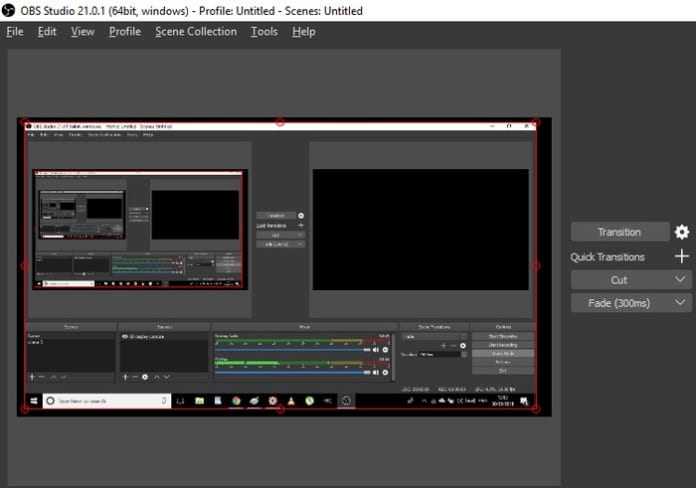Choosing the Best Screen Recording Software for Windows 11
Powerful and Easy to Use: Comparing Top Screen Recording Options
Windows 11 comes with built-in screen recording capabilities through Xbox Game Bar. However, third-party options provide more flexibility and control over quality. This guide compares top free and paid screen recorders to help you choose the right one for your needs.
Built-in Game Recording with Xbox Game Bar
The Xbox Game Bar is a handy tool for capturing quick gameplay clips on Windows 11. It allows recording your screen at up to 1440p resolution and 30 or 60 FPS. To start recording, simply press Windows Key + G to open Game Bar and click the “Record” button. Game Bar integrates well within Windows and doesn’t require installation. However, it has some limitations. Recording is optimized for gaming and can’t output higher than 1440p. There are also no editing features. For general-purpose recording or higher output quality, third-party screen recorders provide more robust options.
Free and Powerful: OBS Studio
OBS (Open Broadcaster Software) Studio is a popular free and open source option praised for its powerful yet complex set of recording and streaming features. It allows capturing screens, windows, webcams and more with advanced settings for quality, microphone mixing and encoding. OBS can record at resolutions up to 4K and custom frame rates. The interface may seem daunting at first but allows incredible flexibility and control once configured. Presets make it easy to get started. Numerous guided tutorials explain its robust toolkit for advanced users and content creators. The downside is a steep learning curve to unlock its full potential. Simple tasks can take longer to figure out. While fantastic for professional recording, it may overwhelm novice users just wanting basic functionality.
Lightweight Simplicity with ScreenRec
For a lightweight free recorder with an intuitive design, ScreenRec is an excellent choice. It requires no installation - just download and run. Recording is as simple as selecting your screen area and clicking start. ScreenRec captures screens, windows and cursors at 1080p and custom frame rates. Basic editing lets you trim clips. Export to common formats like MP4. Best of all, there are no annoying limitations or watermarks like many free alternatives. With its clean and simple interface, ScreenRec remains beginner-friendly even for non-tech-savvy users. The included help documentation also makes it approachable. While lacking advanced customizations, its ease of use makes it perfect for capturing quick recordings or tutorials when you just want something basic that works.
Paid Power with Bandicam Screen Recorder
For serious recording needs, Bandicam provides premium features at an affordable price. It can capture screens, games and webcam overlays up to true 4K at 60 FPS - far beyond Windows built-in options. Simple one-click recording, editing and sharing make it quick and intuitive to use compared to complex free software. Crop, annotate and add commentary tracks to clips. Export to common formats or share direct to YouTube or social platforms. A powerful yet user-friendly toolkit earns Bandicam recommendations from professionals and hobbyists. The learning curve is shallow while capabilities run deep. A free trial lets you test before committing to a one-time purchase license. For serious creators, its value as a reliable and polished solution makes it worth the small fee.
Balancing Needs, Budget and Learning Curve
When choosing a screen recorder, consider your specific requirements, technical experience and budget. For basic recording, built-in Game Bar works well enough. But higher quality demands enable exploring free options like OBS and ScreenRec. OBS remains the most powerful free choice, though its complexity requires investment to master. ScreenRec delivers simplicity best for novices. Paid recorders provide bulletproof solutions when failure isn’t an option for work or business use cases. Factor in intended uses, desired output quality, any editing needs, and your tolerance for learning curves. With careful assessment of needs versus toolset, you’re sure to find the right screen recording match within Windows built-in, free, or premium options.
Wrapping Up Your Screen Recording Choice
In summary, Windows 11 includes basic built-in screen recording through Xbox Game Bar. But third-party options give significantly more flexibility and quality control. Free software like OBS Studio and ScreenRec deliver value without cost. For professionals or serious hobbyists, paid solutions provide premium features, support, and peace of mind. Consider your specific requirements to balance output quality, budget, and technical experience when selecting the right screen recorder. An excellent choice exists whether you need simple or advanced functionality.